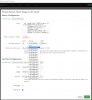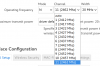My apologies if this should have gone in an existing thread, but "new threads are good" a wise, but Sille, man once told me.
So I have Google Nest Wifi as my router with two points broadcasting my Optimum internet. It's about a year old. There's an ethernet cord from the modem to the first Nest point in a closet very close to the center-center-center (in all three dimensions) of our house. The second Nest point lives on the first floor.
When I run an internet speedtest within the Google Home app on my phone (which seems to be giving a score on the speed coming into the Nest router from the cable modem, I get scores in excess of 200mbs on the down and over 30mbs on the up. When I test the mesh network, I get great connection ratings.
In the past, when I would run speedtest.net on any of our devices -- MacBook Pro, iPhone X, or anything else, -- I generally got over 100/25. But lately, I'm getting scores in the range of 15-30 on the down and 5-10 on the up. Again, this goes for laptops and iPhones.
Nothing else has changed. No new devices sucking up bandwidth.
Any suggestions?
So I have Google Nest Wifi as my router with two points broadcasting my Optimum internet. It's about a year old. There's an ethernet cord from the modem to the first Nest point in a closet very close to the center-center-center (in all three dimensions) of our house. The second Nest point lives on the first floor.
When I run an internet speedtest within the Google Home app on my phone (which seems to be giving a score on the speed coming into the Nest router from the cable modem, I get scores in excess of 200mbs on the down and over 30mbs on the up. When I test the mesh network, I get great connection ratings.
In the past, when I would run speedtest.net on any of our devices -- MacBook Pro, iPhone X, or anything else, -- I generally got over 100/25. But lately, I'm getting scores in the range of 15-30 on the down and 5-10 on the up. Again, this goes for laptops and iPhones.
Nothing else has changed. No new devices sucking up bandwidth.
Any suggestions?