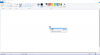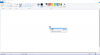It's possible that there is a registry setting that controls window size that was corrupted (and is not getting cleared by reinstalling the app). The registry entries are app-specific so I can't speculate what they would be called (since I don't have the Canon software). But, here's an example of how it works for notepad:
https://superuser.com/questions/532256/where-is-the-information-about-the-position-of-a-window-stored
You edit the registry by running "regedit" - but be very careful, you can definitely muck some stuff up if you aren't sure what you are doing.
You could have a look to see if there is an HKEY_CURRENT_USER\Software\Canon\... set of registry entries. If you've not used regedit before, the left hand side is a tree browser, you can select an item and then expand it to see the children underneath it.
I quickly looked at a few other apps on my computer just now, and they don't use registry settings (as the superuser article says, each program stores this info in its own way), so this could be a wild goose chase. I figured it was worth taking a look since you seem pretty stuck at the moment.
EDIT: I've had sort of this problem with Chrome before (window becomes 1x1 pixel or something like that), but when I do the alt-spacebar trick, I get the full list of options (resize, maximize, etc) so that will resolve it. What you are seeing is pretty strange, to me.